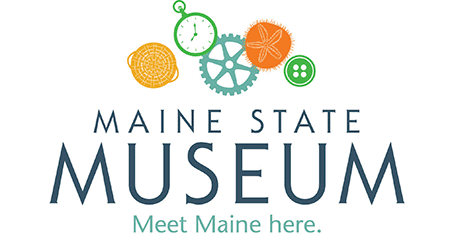If you would like to use a unique background image for your Zoom meeting or social gathering, these views of environments within the museum’s “At Home in Maine” exhibit might add some fun and history to your virtual work day.
How to use the images:
- First, save the image onto your device. Either drag and drop the image into a folder or right-click and “save image as.”
- Initiate or join your Zoom meeting. Click on the arrow in the bottom left corner of your window (to the right of “Stop sharing video”) and select “Choose a virtual background.” Click on the “plus” sign to add your image, then select the Maine State Museum image that you have downloaded.
- Note: This will work best if you and your device are positioned in front of a blank wall or, if you have it, a green screen (a green sheet would do!).
For further troubleshooting tips, check out Zoom’s short video on the subject.
Mid-20th-Century Summer Kitchen – Click here for the image
Mid-20th-Century Camp Porch – Click here for the image